Switching from Autodesk Multi-User to Single User
If you have been tasked with switching from Autodesk Multi-User (MU) (server based licensing) to Single-User (SU) (username based licensing), the TPM service team have some tips on how to make the process a lot smoother.
Tip #1 – Add Users in Bulk
If you are the license manager, sign into the manage.autodesk.com and add every user that will be utilizing this new method of licensing. Autodesk has provided a way to add multiple users in bulk by creating a .CSV file within a bulk import method.
1. After users have been assigned, they will receive an email to validate their account, if they already have an account, they will get a notification of change.
2. Have the users sign into their account, even though the switch has not happened this is a good step to do done prior to the switch.
Tip #2 – Relinquish all Revit Projects
Before switching from MU to SU, be sure ALL Revit projects that utilize a central file and are currently being worked on have been synced and relinquished prior to closing the software (This is a good workflow practice).
Tip #3 – Use the License Manager
1. When you are ready to make the switch, we recommend the following:
- 2. With access to the software, open your ADSK software.
- Select the drop down with the User ID, to access “Manage License†bringing up the license manager.
3. In the License Manager dialog, click Change License Type for an active license. This command allows you to choose an existing license or complete the licensing of a newly selected type. It does not remove or deactivate existing licenses.
Tip #4 – Have a Backup Plan
In the event you are not able to open/run your Autodesk software, there is a process that will allow you to switch from Multi-User to Single-User.
Please note that this process does require knowledge of the command prompt and/or assistance from your IT department. If you need further clarification or assistance please contact TPM Support 888-313-1688 | email: support@tpm.com .
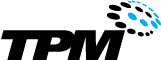
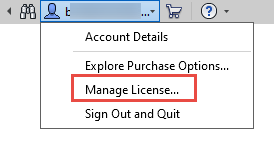 3. In the License Manager dialog, click Change License Type for an active license. This command allows you to choose an existing license or complete the licensing of a newly selected type. It does not remove or deactivate existing licenses.
3. In the License Manager dialog, click Change License Type for an active license. This command allows you to choose an existing license or complete the licensing of a newly selected type. It does not remove or deactivate existing licenses.


